This overview explains how to create amendments in Symphony for ASTRO. The required URL for ASTRO ordering activities is https://astro.app.cloud.gov/.
- Users can modify a released task order by submitting an amendment.
- Users cannot amend task orders in Evaluation or Award Approved status.
Adding a New Amendment
An amendment can have new documents, POC(s), or new deadlines. Follow these steps:
- Find the Orders Tab on the Dashboard.
- Select the Eligible Order link.
- Select the Amendments tab on the left menu.
- Select the Add a New Amendment button.
- Enter an Amendment Description. A description is required and should not exceed 2500 characters.
- Upload applicable documents. Additional Documentation is optional.
- Alter Deadlines. Users can only extend the Inquiry or Submission deadline.
- Change POCs. Use the Change Point of Contact button. Users may choose themselves by clicking SELF or select INVITE to assign someone else who is already a Symphony for ASTRO user.
- Review and Submit for Release.
- The Back button will Save the progress.
Viewing an Amendment
View the history and status of an amendment in the Amendments tab (see Figure 1). 
- Figure 1. The Amendment table
- The following can be an amendment status:
Created The amendment has not been submitted for approval yet.
Released Amendment was approved by the Ordering Contracting Officer and is viewable in the Contract Holder’s Symphony account. Rejected The amendment was rejected by the Ordering Contracting Officer.
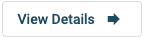 If the status states Created, select View Details to review the Amendment and Submit it for Approval or Release.
If the status states Created, select View Details to review the Amendment and Submit it for Approval or Release.Need help? Contact us
Users should be aware that the information on this website may not reflect the official positions of the Federal Government. The views and opinions expressed by agents of Apex Logic, Inc. are those of its employees and do not necessarily reflect those of the Federal Government or any of its officials. Guidelines and requirements provided by the Federal Government in the form of solicitations, amendments, modifications, or any other communications supersede any information provided by Apex Logic, Inc. If you have questions about this disclaimer, please contact us.
Was this article helpful?
That’s Great!
Thank you for your feedback
Sorry! We couldn't be helpful
Thank you for your feedback
Feedback sent
We appreciate your effort and will try to fix the article