The steps for conducting Market Research, including a Request for Information (RFI), require these details.
1. Start the Request
 Figure 1. Quick Actions may use different terms based on the program's configuration requests. | From Quick Actions, click Conduct Market Research (see Figure 1). |
2. Enter the Title
- The title can only be changed before the order is released.
- Contact the Program Office outside Symphony to request a Scope Review.
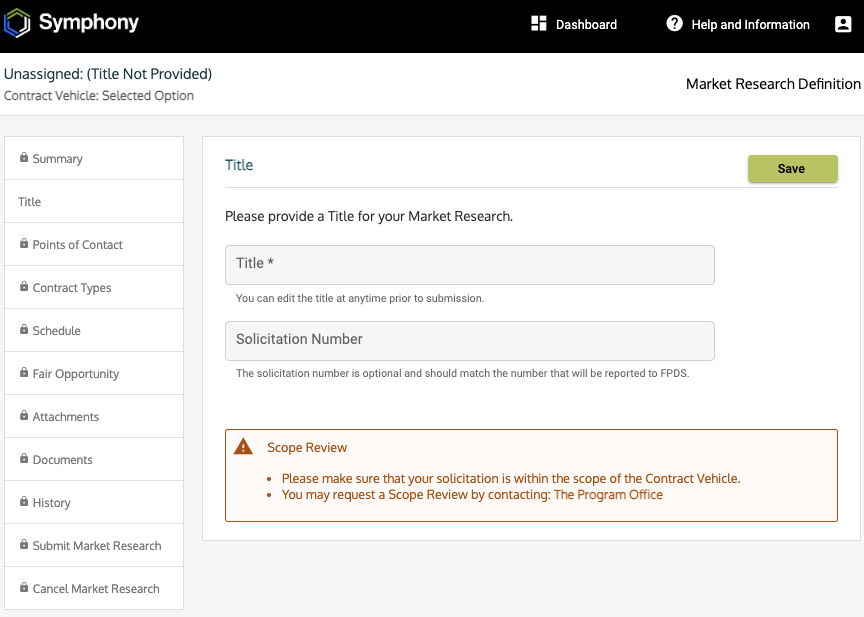
Figure 2. The Title screen may look different for each contract vehicle and is based on the program's configuration requests.
3. Add Points of Contact
Add the contact information for the managing ordering activities (see Figure 3). Save or Cancel the changes.
- Users can only assign registered users to the Points of Contact (POCs).
- Entering the name of the person in the suggestion box searches for a user with each character (minimum is 3).
- Ask users to register for Symphony if they are not found. All they need is the website link.
 Figure 3. The POCs may have different options and requirements based on the program's configuration requests.
Figure 3. The POCs may have different options and requirements based on the program's configuration requests.
Important Users can add or remove the POCs before the market research is released. After release, the POCs are updated through an Amendment (see Issuing Amendments). |
4. Configure the Request
 Figure 4. Contract Types may be different based on the program's configuration requests. Figure 4. Contract Types may be different based on the program's configuration requests. | Contract Types Select the Contract Type(s) that may apply to the market research (see Figure 4).
|
Order Processing Schedule Set the parameters for the Symphony scheduler. Parameters are:
|  Figure 5. Symphony enforces the Schedule as it is configured by the Program Office. Figure 5. Symphony enforces the Schedule as it is configured by the Program Office. |
 Figure 6. Fair Opportunity requirements are configured by the Program Office and can allow multiple categories. Figure 6. Fair Opportunity requirements are configured by the Program Office and can allow multiple categories. | Fair Opportunity Users are required to choose at least one category (pool/domain) (see Figure 6). Deselecting companies within that category will require the user to provide a Fair Opportunity Exception. |
Attachments Upload documents or add files to the appropriate document types listed in the drop-down. Users are required to include at least one attachment. |  Figure 7. The attachment options may be different due the Program's requirements. Figure 7. The attachment options may be different due the Program's requirements. |
Documents The assigned Points of Contact can access the document library at any time and confirm that all files are in the appropriate folders for visibility.
|
|
5. Release Request When the assigned Contracting Officer (CO) is ready to post the request, they must Submit it for approval or release it, depending on the configuration.  Figure 8. The CO must have a valid request before submission. Figure 8. The CO must have a valid request before submission. |
|
Canceling a Request A user can cancel a request if they do not want to proceed and do not want to make changes to the current draft (see Figure 9). Figure 9. Users may be required to provide a reason (up to 2500 characters) before canceling a request. |
View History
After a request is posted, users can see the "order's" status, changes over time, and any available comments in the History tab.
| Next Steps: |
Need help? Contact us
Users should be aware that the information on this website may not reflect the official positions of the Federal Government. The views and opinions expressed by agents of Apex Logic, Inc. are those of its employees and do not necessarily reflect those of the Federal Government or any of its officials. Guidelines and requirements provided by the Federal Government in the form of solicitations, amendments, modifications, or any other communications supersede any information provided by Apex Logic, Inc. If you have questions about this disclaimer, please contact us.
Was this article helpful?
That’s Great!
Thank you for your feedback
Sorry! We couldn't be helpful
Thank you for your feedback
Feedback sent
We appreciate your effort and will try to fix the article
